“Live from New York, it’s Spot-Light Wednesday!”
I’m in New York for the week, eating an unhealthy amount of bagels, then (partially) working it off covering miles of walking in the concrete jungle each day. I wish I had the opportunity to be in the studio audience of Saturday Night Live, but was fortunate enough to see a live taping of The Tonight Show with Jimmy Fallon last night. Very strict “no phones in the audience” rules, but here’s my proof.
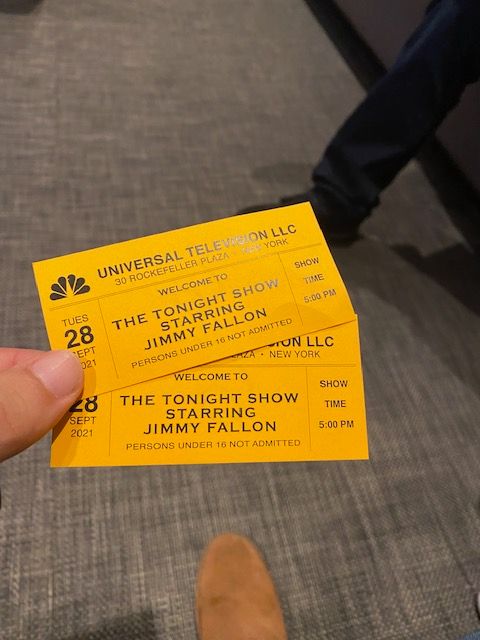
While most people in the audience were there to see Jimmy laugh at his own jokes, hear about Jake Gyllenhaal’s new movie, and see a music performance from Demi Lovato and G-Eazy, I was thinking about the blog post I’m writing now - and how to bring the experience of a world class event, like the taping of a network broadcast television show, to a virtual forum for your attendees.
In this article I’m going to focus on your attendees experience, and have also drafted a few lines you can piece together for your guests to help them get familiar with Spot!
If you’re coming across this article and looking for tips about the Event Hosts experience, check out this article!
On to the Attendee Experience!
Tip #1 - What happens if they show up early?
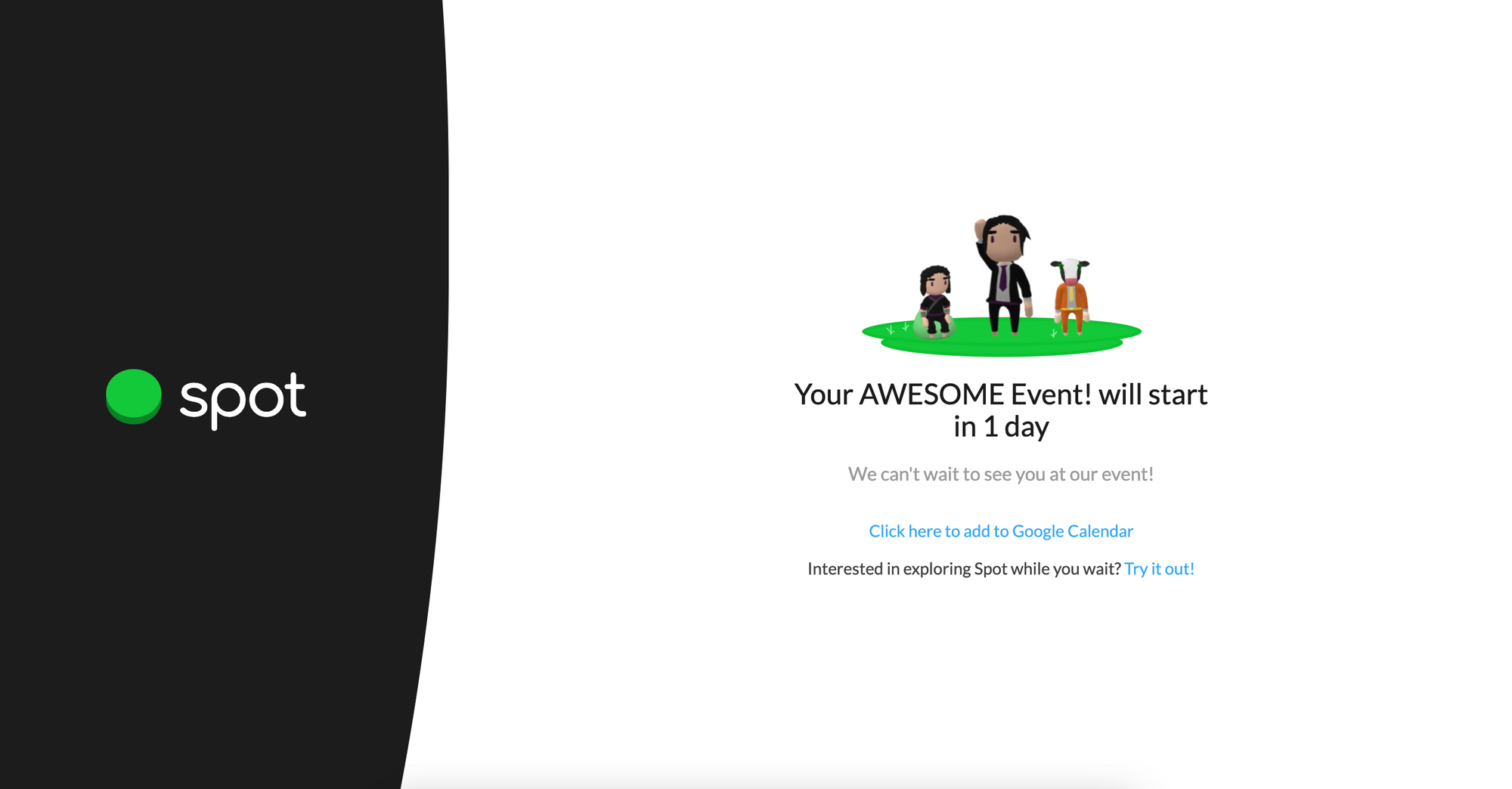
For the host:
In my previous post, we talk about how to use the Event Invite URL to direct attendees where to show up on the day of the event. If they show up early, they’ll see the page shown above, which will automatically refresh at the time you selected for the event to start.
FAQ: What if my guests want to get familiar with Spot ahead of the event?
On the event landing page, they are invited to create their own Spot Office to get familiar with navigation.
Pro tip:
If you’re hosting an event, set the time of the event 5 minutes earlier than it begins, allowing your guests to find a seat and get comfortable before the content begins.
For the attendee:
We’re excited to host you in a Spot Event Space for (name of your event). Please use this link to access the event (insert link here). If you’d like to create your own Spot workplace ahead of time to get familiar, feel free to give it a try!
Tip #2: Now they’re in the event, how do I see stuff??
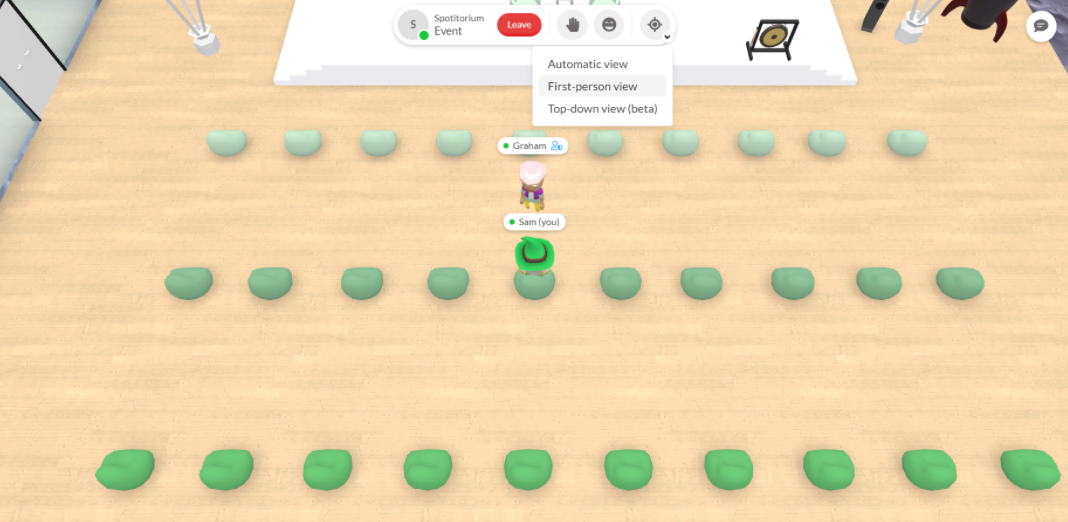
For the host:
We try to make the event experience as seamless as possible for your attendees. This includes giving you the ability to mute people, or drop their screen share. Don’t forget about Presenter Mode, and all the functionality that comes with it.
The most important thing to remember is how to guide your attendees to control their view. If at any point, someone is lost, just guide them to the control center across either the top of their screen (it may move to the right hand side of their screen if they are working off a smaller view). Have them click on the Compass icon, and select Automatic view. This will reset their view, and they can navigate around easier.
Pro tip:
No matter what view they're in, when your presenter has started to share their screen, just have them click the screen that’s being shared, and it will show up as full screen for them. If you have Presenter Mode enabled, it will automatically push out full screen to your participants.
For the attendee:
Spot brings some video game elements to your (name of event) experience. Whether you’re an “OG” (Original Gamer) or no gaming experience at all, you’ll love going from a top down view to first person.
To change your view: Just look for the Compass icon across the top of your screen, then click the drop down to make your selection. The first-person is truly the immersive experience. Use your “W, A, S, D or arrow keys to move your avatar. Whether you’re in first person or automatic view, use the your mouse wheel (or equivalent) to zoom in and out. Click and hold your right mouse button to change the horizontal level at which you view the room.
Tip #3 - I wanna see people who have their camera on!
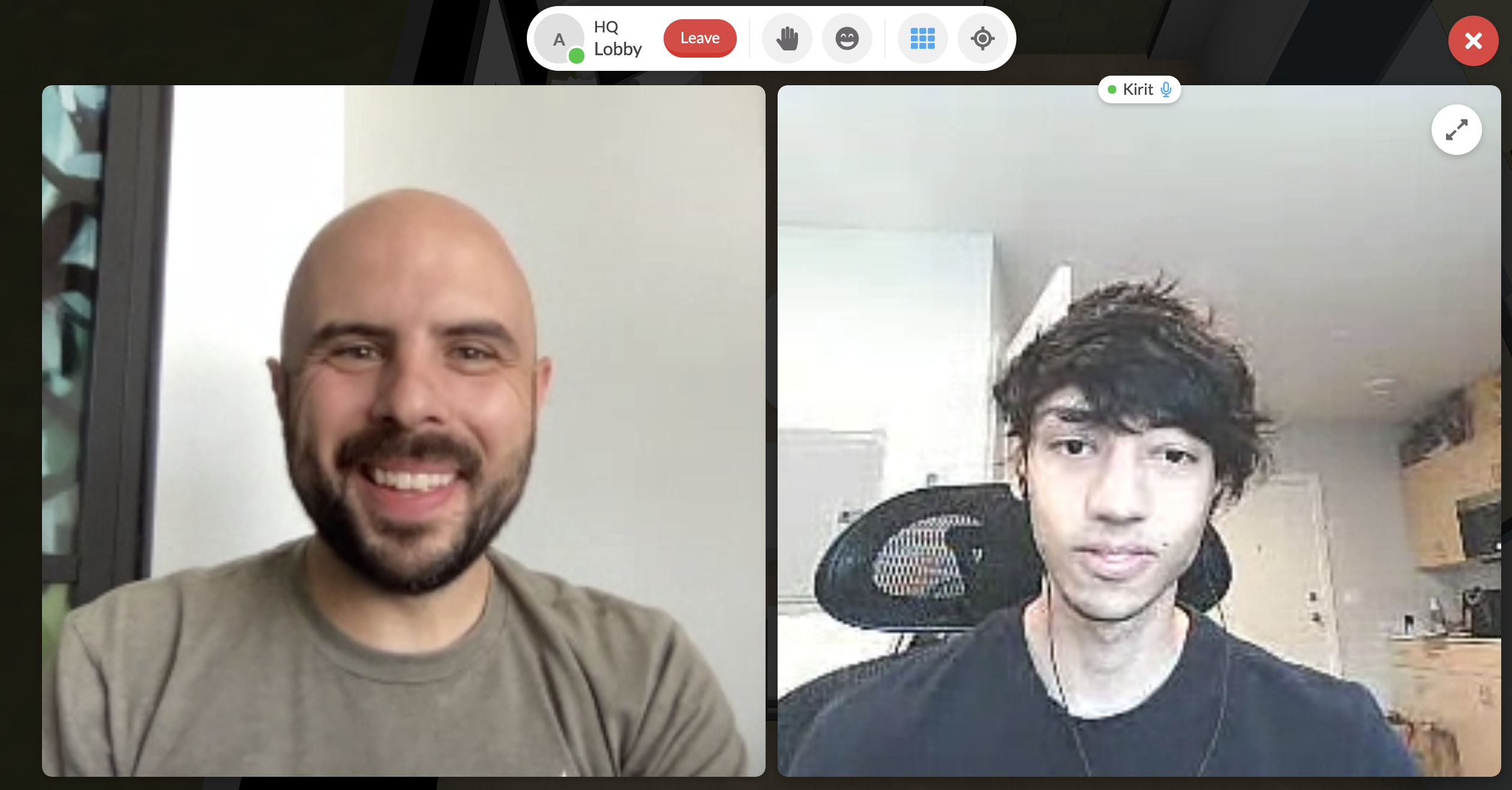
For the host:
If your event is more networking heavy, and you’re relying on engagement via participant cameras, just guide people to the top of their screen, and click the 3x3 grid icon that says “Toggle Full Screen Video Mode”
Pro tip:
Remember that if Presenter Mode is enabled, participants can't turn on their camera until you allow them to. At any point, Presenter Mode or not, you can disable anyone's camera at any time.
For the attendee:
During part of our event, we encourage you to enable your camera and meet other participants. At first, their video will replace their avatar in a small circle, so click the 3x3 grid icon that says “Toggle Full Screen Video Mode”. This will place everyone with their camera into a grid for you to see.
Tip#4 - Build some excitement with Emotes & Raising your hand
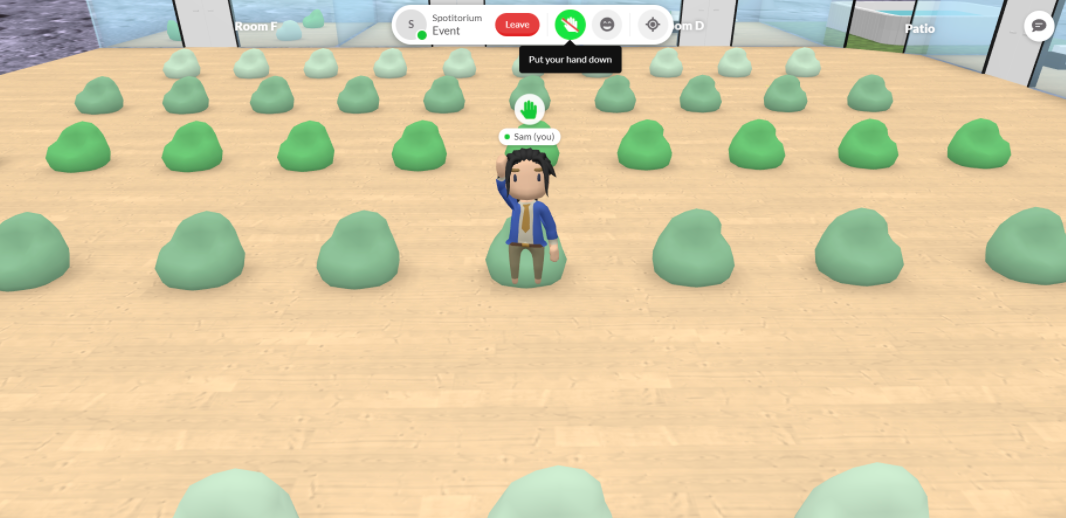
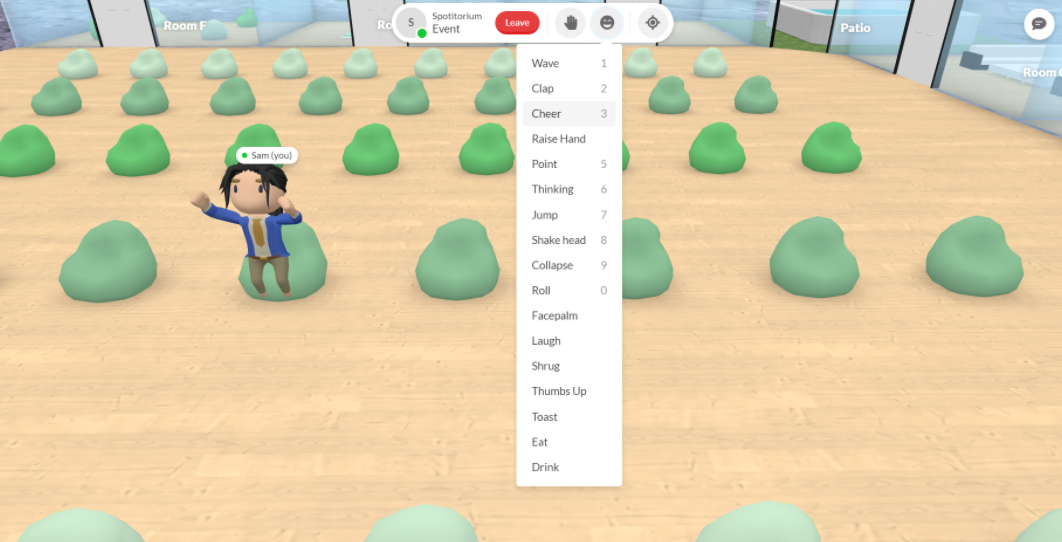
For the host:
To have an engaging event, means people need to be able to express themselves. Whether that's an open Q&A, or reacting to a speakers talking point, attendees can raise their hand, or choose an Emote that expresses their excitement. Just guide them to their control panel across the top of the screen where they can raise their hand (only when Presenter Mode is enabled), or choose an Emote for their Avatar to react accordingly.
For the Attendee:
Throughout the event, we'll have open Q&A for our presenters. Please click the Hand icon across the top of your screen if you have a question. Once acknowledged, you can enable your microphone and camera to ask your question (please mute yourself afterwards). If you'd like to show appreciation or excitement for our speaker, use the available Emotes!
Tip #5 - I want to change my Avatar!
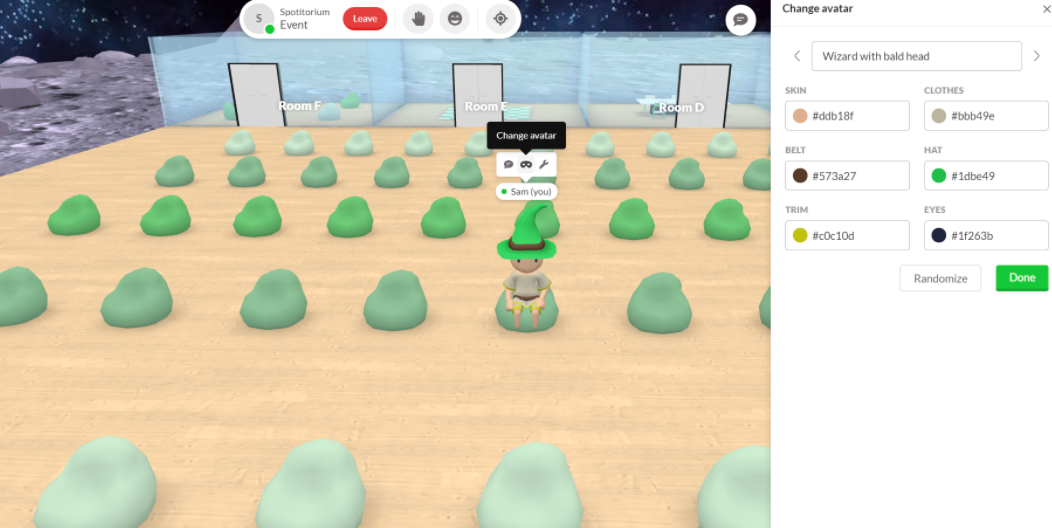
For the host:
We sincerely appreciate you using Spot to host your event. As people settle in and get comfortable throughout the event, you'll see Avatars change frequently as people start to play around with things. Use this as an opportunity to encourage individualism and uniqueness with your attendees!
For the attendees:
(company) encourages you to find an Avatar that suits your personality! Once you enter the event space, play around with all available options and colors to find something unique to you. You can even personalize your own T-shirt!
As always, give me a shout if you have any questions! AJ@Spotvirtual.com

